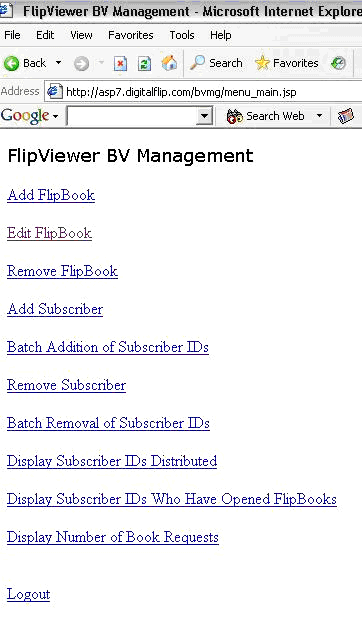
3.6.2. FlipViewer BV Management Website
After publishing FlipBooks for FlipViewer BV using FlipBook Creator, you need to go to the FlipViewer BV Management Website (note: website URL will be provided by your ID issuer) to register your FlipBook. At the FlipViewer BV Management website, you can register the FlipBook license and manage your subscriptions.
3.6.2.1. Register FlipBook
To register a FlipBook for FlipViewer BV:
1. Login to the FlipViewer BV Management Website with the username and password given by your ID issuer. Each user will be given an account.
2. Once you are logged in, you will see the main menu as shown below.
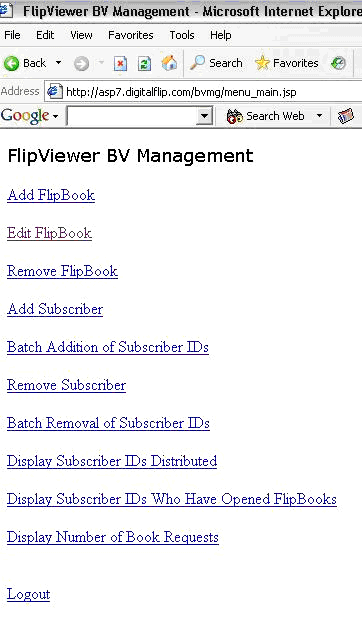
3. Click the Add FlipBook link and you will see a form to be filled as shown below.
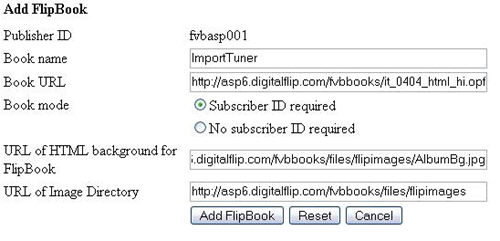
4. Enter a name for your FlipBook at the Book name field. This name must be unique for each book.
5. Enter the URL of your FlipBook at the Book URL field. The URL should end with “.OPF”.
6. Select one of the Book mode. The Subscriber ID required mode means user authentication is required when opening the book. If you select this mode, you need to register the subscriber IDs that can open this book later. (See Register Subscriber ID.) If you select the No subscriber ID required option, user authentication is not required when opening the book.
7. (Optional) If you want to customize the book background with a HTML page, upload the HTML page to your Web Server and specify the URL of this HTML page at the URL of HTML background for FlipBook field.
8. (Optional) If you want to show images on the flipping-page animation, you need to select the check box "Create realistic page images during flipping" at the BV Settings step of FlipBook Creator. FlipBook Creator will create a folder of flipping images called "image_flipping_through" in the resource folder of FlipBook for FlipViewer BV. When you upload the FlipBook for FlipViewer BV to your Web Server, this folder should be uploaded as well. At the URL of Image Directory field, enter the URL of the flipping image folder.
9. Click the Add FlipBook button to register the book.