 button on
side toolbar. A panel will slide from the left to show you the options.
(Figure 1)
button on
side toolbar. A panel will slide from the left to show you the options.
(Figure 1)
To download the FlipBook
for personal use, please click on the "Download FlipBook"  button on
side toolbar. A panel will slide from the left to show you the options.
(Figure 1)
button on
side toolbar. A panel will slide from the left to show you the options.
(Figure 1)
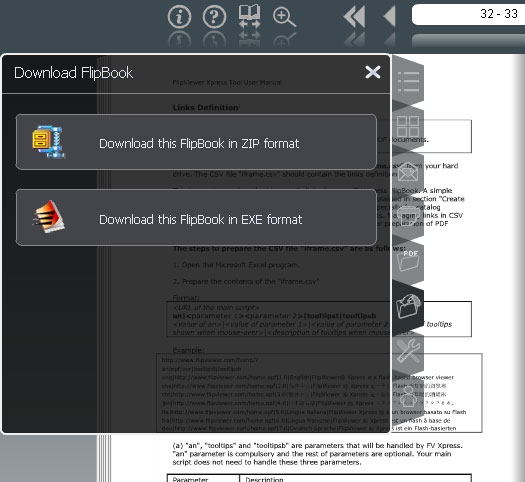
Figure 1. Different formats for downloading the FlipBook
Please select which format you want to download (.zip or .exe) and click on the button. A dialog box will be displayed and you can open, save or cancel your download.
If you select "Open", it will open the file directly without saving in your local machine.
If you select "Save", it will prompt you a window to select the location in your local machine to save.
If you select "Cancel", it will close the dialog box.
To cancel or close the "Download FlipBook" panel, please click on the "Close" button at the upper-right corner in the panel.
Note:
1. You may need Internet Connection or your Subscription ID to open some of the DRM (Digital Right Management) FlipBooks.
2. If you are behind firewall that blocks EXE format or you are using Mac/Linux machines, please choose "Download this FlipBook in ZIP format". After downloading the zip file, extract the zip file to a folder in your machine. You can launch the FlipBook by opening the file "flipviewerxpress.html" in your web browser.
If you try to view the FV Xpress FlipBook from your computer (i.e launching "flipviewerxpress.html" located in your hard disk using web browsers), you may receive a prompt that Adobe Flash Player is trying to access to servers. To avoid seeing such prompt, please try the following:
Click the "Settings" button at the prompt.
Under "Edit" drop-down list, click the "Add Location link".
Copy the path under "Tip" to the text box under "Trust this location". Remove the part from "main.swf" onwards. The path should just be the folder path that contains the "main.swf".
Click the "Confirm" button.
Close the browser and restart the browser and open the book again.
If you are unable to launch the downloaded FlipBook, please check with the Publisher of the FlipBook.