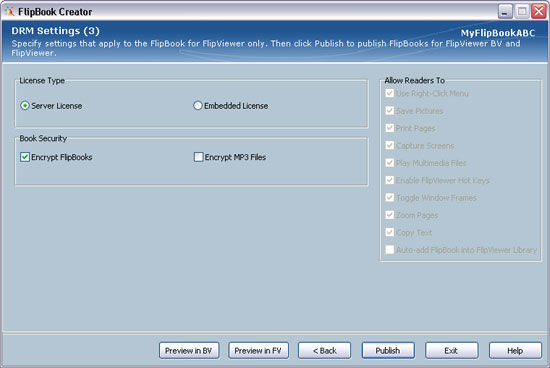
2.13. DRM Settings (3)
DRM Settings1 are settings applicable to FlipBook for FlipViewer only.
License Type
There are two types of FlipBook license you may output, i.e. Server License1 or Embedded License1.
Server License is a license that needs to be uploaded to the DRM Server. When your readers open the FlipBook for the first time on a machine using FlipViewer, they need to have Internet connection to get the license from DRM Server.
Embedded license is a license embedded inside the FlipBook, which does not need to be uploaded to the DRM Server. When your readers open the FlipBook using FlipViewer, they do not need to have Internet connection. FlipViewer will retrieve the license information from the license embedded inside the FlipBook.
If you select Server License, you will see the options in the dialog box below. The Allow Readers To section is not enabled because it is only applicable to Embedded License.
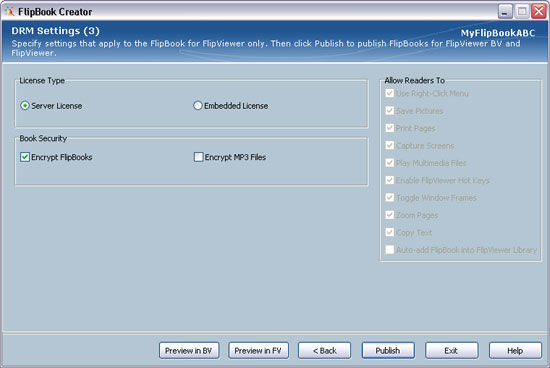
If you select Embedded License, you will see the options in the dialog box below. You can specify a FlipBook password to password-protect your FlipBook. Under Options section, select the FlipBook Password check box and ensure that you enter the same password in the FlipBook Password and Confirm FlipBook Password fields. Select the FlipBook can be viewed offline only check box if you want to prevent unauthorized parties from distributing your FlipBook by uploading your FlipBook to a Web Server for online viewing.
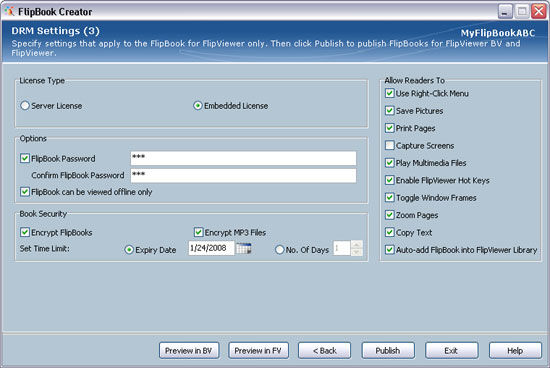
Allow Readers To1
If you have selected the Embedded License option, you can assign permission settings for this FlipBook by selecting the desired check boxes besides the permissions. For example, if you select the Use Right-Click Menu check box, you allow your readers to use the right-click menu in FlipViewer.
|
Permissions |
Description |
|
Use Right-Click Menu |
Allow readers to right-click to access functions quickly. |
|
Save Pictures |
Allow readers to save pictures in the FlipBooks onto their local drives. |
|
Print Pages |
Allow readers to print the contents in the FlipBooks. |
|
Capture Screens |
Allow readers to screen capture contents of FlipBooks. |
|
Play Multimedia Files |
Allow readers to play multimedia contents (video, audio) in FlipBooks. |
|
Enable FlipViewer Hot Keys |
Allow readers to use FlipViewer hot keys like arrow keys (up, down, left, right), mouse wheel, F2 key, and space bar to interact with the FlipBook.
For FlipBooks containing Flash games, you may need to disable the above FlipViewer hot keys to enable readers to play the games in comfort. |
|
Toggle Window Frames |
Allow readers to switch between window frame and frameless mode. |
|
Zoom Pages |
Allow readers to enlarge pages for the comfort of reading. |
|
Copy Text2 |
Allow readers to copy text after selecting text from PDF and HTML pages inside the FlipBooks. |
|
Auto-add FlipBooks into FlipViewer Library |
Allow online FlipBooks to be added automatically into FlipViewer Library when the FlipBooks are opened by readers.
You may not want the FlipBooks to be auto-added to FlipViewer Library if your FlipBook URLs are not fixed or your FlipBooks are always dynamically generated. |
Book Security
Encrypt FlipBooks and Encrypt MP3
To encrypt your FlipBook, select the Encrypt FlipBooks check box.
|
|
|
|
|
|
|
|
To encrypt MP3 files in your FlipBook, select the Encrypt MP3 Files check box.
|
However, if you use FlipBook Creator to encrypt MP3 file, your MP3 file will have some streaming effect, i.e. you can start listening to the MP3 file before the whole file is downloaded. However, you need to use FlipViewer 4.0 or above. If you use FlipViewer 3.8 or below, you cannot listen to this encrypted MP3 file properly.
|
Set Time Limit2
If you have selected the Embedded License option, you can set time limit for this FlipBook by specifying the Expiry Date or No. of Days. If you select Expiry Date3, click the calendar button to choose an absolute date from the calendar. Your FlipBook will expire after the specified absolute date. If you select No. of Days3, click the arrow keys to specify the number of days. Your FlipBook will expire after the specified number of days, from the first day the FlipBook is opened.
|
|
Publish
After you have done with all the settings, click the Publish button to start publishing your FlipBooks.
Notes:
1 If you do not see the whole or part of DRM Settings, it means that your FlipBook Creator ID does not have the permissions.
2 Applicable to PC FlipViewer only
3 There is a limit to the expiry date that you can specify.