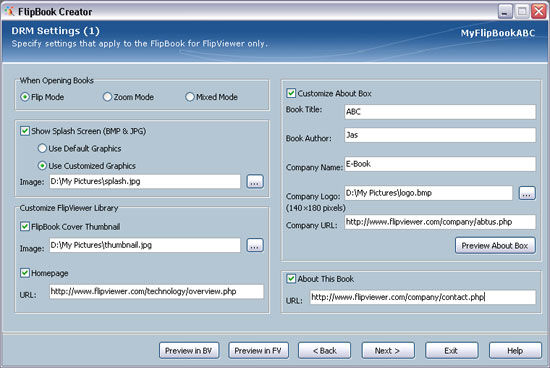
2.11. DRM Settings (1)
DRM Settings1 are settings applicable to FlipBook for FlipViewer only.
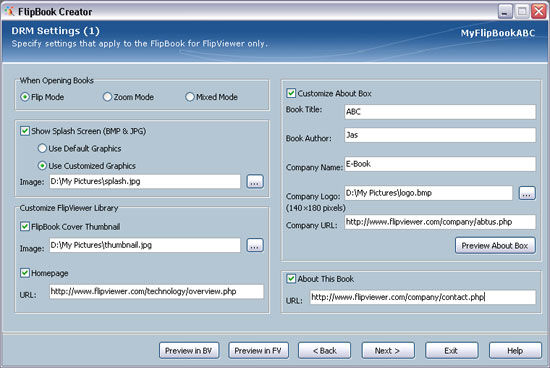
When Opening Books2
You can customize your FlipBook for FlipViewer to be opened with one of the mode, i.e. Flip Mode, Zoom Mode, or Mixed Mode.
Flip Mode means readers can flip pages by clicking anywhere on the pages.
Zoom Mode means readers can zoom pages by clicking anywhere on the pages (provided pages can be zoomed).
Mixed Mode means readers can flip pages by clicking side page margins (i.e. right page margins for right pages and left page margins for left pages), and zoom pages by clicking elsewhere on the pages (provided pages can be zoomed).
|
|
Splash Screen
To show a splash screen image when opening FlipBook for FlipViewer, select the Show Splash Screen (BMP & JPG) check box.
If you select Use Default Graphics, the splash screen of E-Book Systems will be shown. To use your own splash screen, select Use Customized Graphics and click the ... button to select a splash screen image (.JPG, .JPEG or .BMP) with size: 353 x 418 pixels.
Customize FlipViewer Library
To customize the FlipBook cover thumbnail image (i.e. representation of this FlipBook in FlipViewer Library), select the FlipBook Cover Thumbnail check box and click the ... button to select a thumbnail image (.JPG, .JPEG or .BMP).
To display your Homepage URL in FlipViewer Library when your FlipBook for FlipViewer is opened, select the Homepage12 check box and enter your homepage URL in the URL field. The URL must end with a file extension. If you do not select the Homepage check box, the default FlipViewer Library Homepage will be displayed in FlipViewer Library.
Customize About Box
To customize your About Box, select the Customize About Box check box. Fill in the fields: Book Title, Book Author, Company Name and Company URL and click the ... button to select an image for your company logo. Click the Preview About Box button to preview the customized About Box.
|
|
About This Book12
To show more information about the book in FlipViewer, select the About This Book check box and enter the URL of your HTML page in the URL field. This HTML page may contain credits to contributors of this FlipBook.
Note:
1 If you do not see these settings, it means that your FlipBook Creator ID does not have the permissions.
2 Applicable to PC FlipViewer only